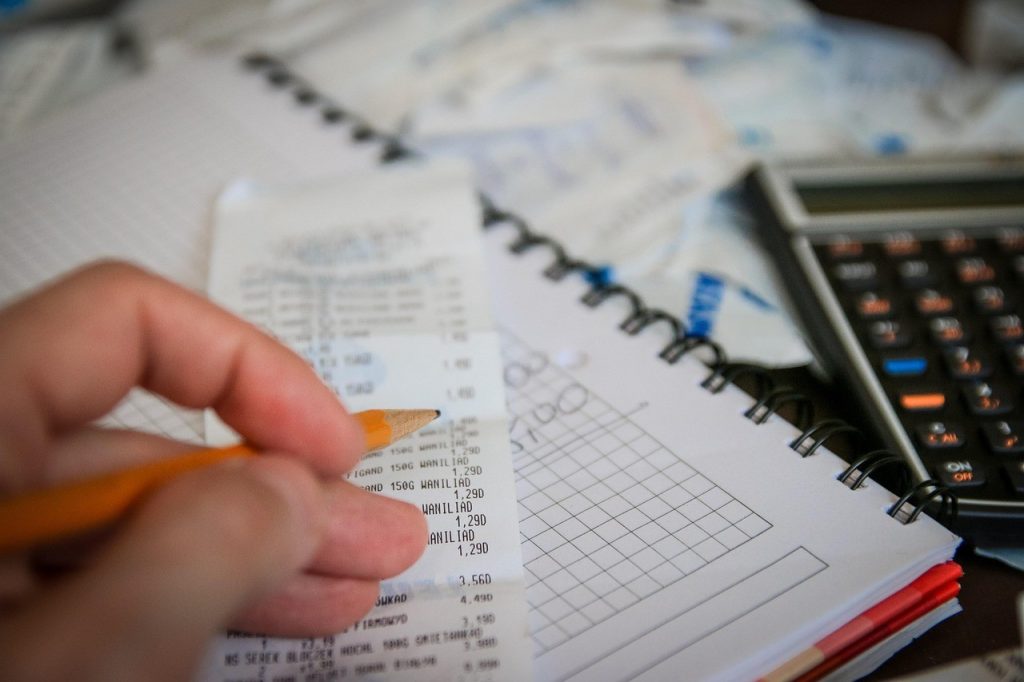Nobody wants to come home from holiday to a phone bill that costs more than the trip itself. Data roaming has stung millions of travellers, and the charges are frankly outrageous. Some networks charge £6 per megabyte abroad. That’s £6,000 per gigabyte, enough to book another holiday.
Your mobile provider knows you need your phone when you travel. They can charge whatever they want. But you can beat these ridiculous fees if you know the tricks.
Why Your Phone Is So Important When You Travel
Your phone does everything now. You check work emails from a Parisian café, share beach photos on Instagram, or enjoy some UK gambling without restrictions back at your hotel. Many travelers appreciate that UK-licensed gambling sites remain accessible abroad, offering the same games and betting options they use at home. You might place a quick bet on the football results or spin a few slots between sightseeing activities.
Business travellers can’t just switch off anymore. Leisure travellers want to stay in touch with home. Your phone is your camera, map, translator, and entertainment all in one device. Going completely offline just isn’t realistic anymore.
Get an eSIM Before You Leave
An eSIM beats roaming charges hands down. You buy a local data plan for the country you’re visiting without swapping physical SIM cards. Your phone connects to a local network, so you pay local rates instead of international prices.
Most newer phones support eSIMs. You can buy plans online before you go. The whole thing takes five minutes, and you’ll typically pay 90% less than your home network charges. Some eSIM companies offer tourist packages that work across several countries, perfect for European trips.
Turn Off Data Roaming Completely
Want to be totally safe? Just switch off data roaming in your settings. Your phone still works on Wi-Fi but won’t touch foreign mobile networks.
iPhone users go to Settings, then Mobile Service, and toggle off data roaming. Android users need Settings, then Network & Internet, then SIMs, and turn off roaming. Samsung phones are slightly different but you’ll find it under Settings, then Connections, then Mobile Networks.
This way you’re completely protected from surprise bills, and your phone works normally on Wi-Fi.
Download Everything Before You Go
A bit of prep saves you loads of money abroad. Download maps of where you’re going, get offline translation apps and save entertainment content.
Google Maps lets you download areas to use offline. Your phone’s GPS works without the internet, so you can navigate anywhere without using mobile data. Spotify Premium users can download playlists, and Netflix subscribers can download shows and films.
Business travellers should download any documents or presentations they need. Don’t count on accessing cloud storage abroad because costs add up fast.
Stop Apps Using Data in the Background
Your phone probably uses data right now even though you’re not browsing. Apps refresh automatically, check for updates, and download stuff without asking. This background activity burns through data quickly.
You can control which apps use mobile data. iPhone users go to Settings, then Mobile Service, and see all their apps listed. Turn off mobile data for apps that don’t need it. Android users check Settings, then Network and Internet, then App data usage.
Turn off automatic app updates too. Set your phone to only update apps on Wi-Fi. You don’t want your phone downloading massive updates at £6 per megabyte.
Find Free Wi-Fi Everywhere
Most hotels, cafés, restaurants, and tourist spots offer free Wi-Fi now. Airport Wi-Fi is usually free but might be slower than at home. Use these networks whenever possible.
Be smart about security on public Wi-Fi. Pick networks that need passwords, and think about getting a VPN to encrypt your data. Avoid banking and other sensitive stuff on public networks.
Many cities have free public Wi-Fi in town centres and popular areas. Tourist information centres often have connection details.
Use Your Phone’s Data Saver
Apple and Android phones have settings that cut data usage. These modes compress data and stop some background activities.
iPhone users look for Low Data Mode in Settings, then Mobile Service, then Data Mode. Android users find Data Saver in Settings, then Network and Internet. These settings might change how some apps work, but the savings are worth it.
Your email might be checked less often, photos might upload in lower quality, and some apps might not refresh automatically. Small prices to pay to avoid bill shock.